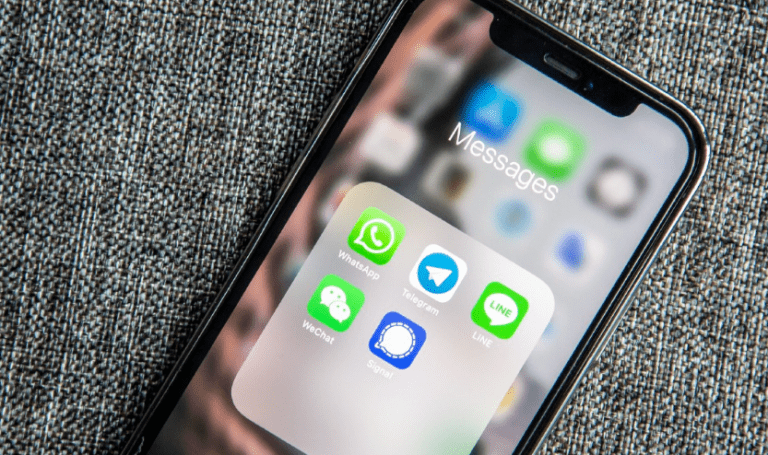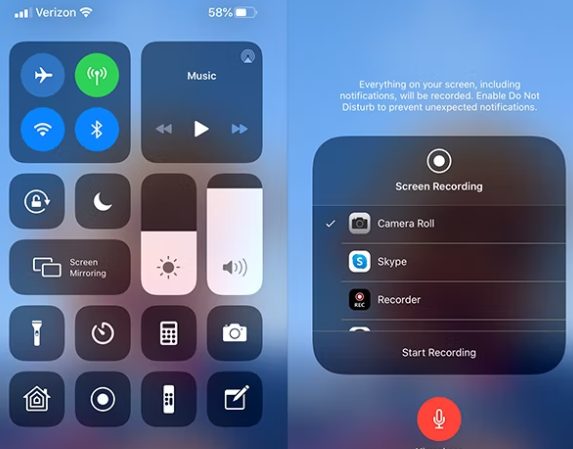FaceTime’s screen recording is possible and simple to achieve. How to screen record facetime on iPhone? , it’s crucial to be aware of some very specific factors before doing so, such as: Is it acceptable in your state to screen record a FaceTime call?

Does anyone know when you record a FaceTime call on your screen? It’s best to have the answers to these questions before starting to record a FaceTime call on your iPhone. These inquiries are addressed in this article, along with instructions on how to set up and use screen recording. Now let’s discuss the specifics of how to record FaceTime calls.
1. What Takes Place When a FaceTime Call Is Screen Recorded?
Can FaceTime calls be recorded?
When you screen record a FaceTime call, does the other party receive a notification? Or is it possible to screen record privately? No.
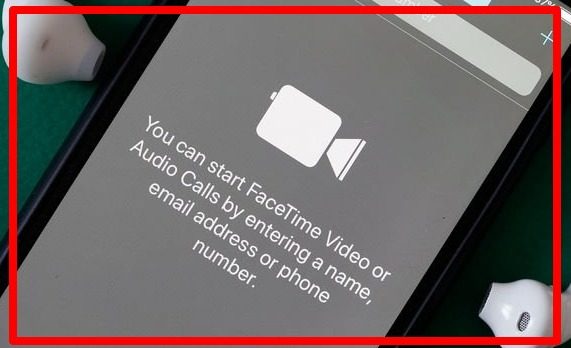
How to screen record on iPhone
How to screen record on iphone 8 plus ( Easy Solution)
7 Best Screen Recorder For iPhone (Easy Guide!)
You can screen record a FaceTime call without the other person knowing because they won’t receive a notification if you do so. However, it’s strongly advised that you get the other person’s or people’s permission before recording, as it may not be allowed to do so in some places.
2. How to Add a Screen Recorder to the iPhone’s Control Center
You must first add the Screen Recording button to your Control Center Menu before you can record a FaceTime call.

To add Screen Record to your Control Center, follow these steps:
- Launch the Settings app, then select Control Center.
- Tap the green plus symbol next to Screen Recording as you scroll down.
- Your Control Center will now display the Screen Recording icon.
3. How to Audio Record a FaceTime Call
Can FaceTime be recorded with audio? You may. You must first turn on your microphone when recording from the screen.

How to screen record facetime on iPhone:
- Depending on the iPhone you have, swipe down from the top of the screen or up from the bottom to access the Control Center.
- Hold down the Screen Recording button while pressing. Once the menu displays, you can let go of the hold.
- For the external audio to be activated, press the gray microphone button. This might already have been chosen. If so, the button will be red and the phrase “Microphone On” will appear beneath the microphone icon.
- Press the Record button.
You can now effectively record an audio-only FaceTime call. You can store your FaceTime conversations so you can look back on them or use them as references later. Just be careful! If you have a FaceTime call scheduled.
4. Does Screen Recording in FaceTime Alert the Other Person?
Apple users, regardless of whether they prefer an iPhone, iPad, or Macintosh, went absolutely crazy with FaceTime when it launched in 2010 and they still go absolutely crazy for it. FaceTime introduced rapid, simple, cost-free, and most importantly built-in video chatting to all Apple products. Undoubtedly among the coolest iPhone features is FaceTime.
It is high-quality, simple to use, and perfect as long as your network connection is strong.The public has many concerns about privacy as a result of the transition from written messages to telephone calls, then to video as our basic default method of communication. Can you legally record a FaceTime conversation? Does FaceTime itself alert other chat participants when someone hits the screen record button? What can you do if you believe that someone has recorded you?
5. On FaceTime, is it possible to secretly record a person’s screen?
Yes. If you use the built-in screen recorder to record a FaceTime call, FaceTime doesn’t notify the other party. The only app I’m aware of that notifies the other party that you have screenshotted or recorded is Snapchat. This feature is absent from iOS, and none of the several third-party screen recording programs available for iPhones seem to activate it either.
Given that Apple allegedly wishes to safeguard you by prohibiting the recording of audio during video chats, this sounds strange. It seems like a bigger privacy concern that it will enable you to covertly record or take screenshots of a FaceTime call without informing the other party.
6. Can you determine if someone is FaceTime Screen Recording?
Naturally, it functions both ways. If they are unable to determine that you are recording, then neither can you. This indicates that it may be challenging to establish a legal case against an unlawful recording. In all honesty, there isn’t much you can do unless you know the person who recorded you, have proof that they did record you,
AND it was against the law for them to do so (see below). From building cameras to city CCTV, traffic cameras to security cameras in malls or other public areas, we are all always being recorded.
Other Related Article:
Here is an Easy Screen Record on iPhone 13 (How to iOS 15)
FaceTime Audio Recording For Mac
Use of the QuickTime player is one alternative on a Mac. You could consider taking these actions to capture voice during FaceTime on your Mac:
- Set up QuickTime on your Mac to capture videos.
- Open QuickTime, then choose “File.”
- Wait for a window to appear before selecting “New Screen Recording.”
- The drop-down arrow adjacent to the record button should be clicked.
- Select your device from the list of available devices in the microphone.
Note: You can store the file in the location of your choice by using the settings section.
- Open the FaceTime program.
- To record, press the red QuickTime button.
- To record the call, click the FaceTime window, and to record the whole screen, click your screen.
- Start your call now, and you can proceed!
How Do I Record My iPhone 13’s Screen?
The steps below can be used to screen record on an iPhone 13:

- The Screen Recording button needs to be first added to Control Center. Go to Settings > Control Center and tap the Plus next to Screen Recording to accomplish this.
- Swipe to open Control Center after you’ve navigated to the app or action you wish to record.
- Tap the screen recording symbol (it looks like a solid dot with a circle around it) to begin the recording right away. (Go to step 7 now.)
- .Tap and hold the screen recording icon to turn on the microphone and specify where to save the recording.
- new screen with options for the recording opens if you tap and hold the screen recording icon.
- If your iPhone has multiple apps that allow you to save screen recordings, choose the one you wish to use by pressing it.
- The iPhone’s microphone is normally off while screen recordings are being made, but you may set it on so you can speak while the recording is being made. Toggle the microphone on by tapping the symbol.
- Press the Record button. a countdown clock starts at three. The recording begins when the timer expires.
- Videos of screen captures are by default saved in the Photos app’s Videos album. Find your screen recording video there if you used a different program in step 5.
Why Can’t My iPhone 13 Screen Record?
- If your videos are silent, check that you have followed step 5 above and turned on the microphone.
- Video cannot be recorded when playing a game: If you are attempting to record a gameplay video but it is not working, your Screen Time setting may be the cause. In that scenario, select Screen Recording > Allow under Game Center in Settings > Screen Time > Content & Privacy Restrictions > Content Restrictions.
- Screen mirroring: If you’re trying to screen record while using screen mirroring on the iPhone, you won’t be able to save a video.
- Restart iPhone: This easy fix fixes many short-term issues, so do it if screen recording isn’t working and you’re not sure why.
- Update your OS: If a new version of iOS is available, updating your OS may sometimes alleviate issues with the screen recording feature.
Conclusion
On your iPhone, you can screen record the majority of your activities, but not all of them. Some activities, features, and apps will be banned from screen recording due to security and copyright concerns. For instance, a streaming video app won’t typically allow you to screen record because if it did, you might capture a duplicate of the video you’re watching. Additionally, you cannot screen record private information like the credit card number you enter into Apple Pay.
FAQS
On FaceTime, is it possible to screen record with sound?
Using the built-in screen recording feature on an iPhone or Mac, you can capture a FaceTime call. iPhone screen recordings by default do not include audio, although Mac screen recordings do. Make sure you press the Microphone icon on the iPhone in order to screen record with audio.
How does FaceTime audio recording work?
Open the FaceTime program. To record, press the red QuickTime button. To record the call, click the FaceTime window, and to record the whole screen, click your screen. Start your call now, and you can proceed!
Why does my screen recording lack sound?
The sound of the recorded video might not be audible if the system volume or the volume set while using a third-party app to capture the screen is too low. Pressing the Volume Up button will raise the system or outside app volume during screen recording in either of these scenarios.